E-learning resources
Marion Community Schools uses e-learning on a pre-planned basis a few times a year, and up to five additional e-learning days may be used on days when inclement weather prevents in-person learning. Below, you will find information and resources for our students and families that will be helpful during e-learning days.
Eclipse Day e-learning schedule / info (April 8, 2024)
Due to safety concerns centering on the timing of the solar eclipse that will occur on April 8, and the expectation that travel on local roads may be affected, MCS will be on e-learning that day. There will be no onsite classes. Please note that it is likely there will not be phone coverage in our school offices this day. Communicate directly with your teachers with questions.
Individual school buildings have provided the following information about e-learning for April 8:
Elementary schools
All elementary schools will send home iPads with all students in grades K-4. All students will have live Meets with their teacher on Google Classroom on the following schedule:
- 9 a.m.: morning meeting
- 9:15 a.m.: whole group Math lesson
- 9:30 a.m.: whole group ELA lesson
- 9:45 a.m.: closure meeting
- 10 to 11 a.m.: Teacher's Office Hours
Students are expected to join Google Meets on that schedule, but Meets will also be recorded and uploaded to the Google Classroom for repeat viewing if needed. In addition, students will receive one math assignment, one reading assignment, and one writing assignment on their iPads. To be counted as present, students must complete their assignments before the start of the next school day. If students do not complete assignments, they will be counted absent for 4/8.
How to access a Google Meet: See Google Classroom and Google Meet sections below.
If you have questions about individual classwork or have trouble with any assignments or files:
- Send your teacher a message (click here and then choose the individual school to find your teacher)
Justice Intermediate School
Justice Intermediate School will send school iPads home with students. For ALL students, the schedule for the virtual learning day will begin at 8:50 a.m. Students are expected to join a live Google Meet within Google Classroom for their core classes (Reading, Writing, Math, Science/Social Studies) and watch a video lesson for their Specials class. Specials teachers and Resource teachers will have designated office hour times to meet with students if it is needed or applicable.
The virtual Google Meets schedule for April 8 will be as follows:
- 8:50 to 9:20 a.m.: Homeroom Teacher Subjects (Live Meet)
- 9:30 to 10 a.m.: Partner Teacher Subjects (Live Meet)
- 10 to 10:30 a.m.: Complete Specials Virtual Work (Independent)
- 10:30 to 11:15 a.m.: Specials Office Hours (Meet if Needed)
- 11:15 to noon: Resource Teacher Meeting (If applicable)
We appreciate your support and flexibility as we navigate the Eclipse Day and give our students the best education possible. If you have any questions or technical issues, please reach out to your child’s teachers via email. Due to the traffic concerns for that day, there will not be someone in the office to answer the phones. Students will have up to three days after returning to school to finish assignments should technical difficulties prevent Google Meet attendance.
How to access a Google Meet: See Google Classroom and Google Meet sections below.
If you have questions about individual classwork or have trouble with any assignments or files:
- Send your teacher a message (click here)
McCulloch Junior High
The virtual Google Meets schedule for April 8 will be as follows:
- Period 1: 9 to 9:15 a.m.
- Period 2: 9:18 to 9:33 a.m.
- Period 3: 9:36 to 9:51 a.m.
- Period 4: 9:54 to 10:09 a.m.
- Period 5: 10:12 to 10:27 a.m.
- Period 6: 10:30 to 10:45 a.m.
- Period 7: 10:48 to 11:03 a.m.
- Period 8: 11:06 to 11:21 a.m.
How to access a Google Meet: See Google Classroom and Google Meet sections below.
If you have questions about individual classwork or have trouble with any assignments or files:
- Send your teacher a message (click here)
Marion High School
The virtual Google Meets schedule for April 8 will be as follows:
- Period 1: 9 to 9:15 a.m.
- Period 2: 9:20 to 9:35 a.m.
- Period 3: 9:40 to 9:55 a.m.
- Period 4: 10 to 10:15 a.m.
- Period 5: 10:20 to 10:35 a.m.
- Period 6: 10:40 to 10:55 a.m.
- Period 7: 11 to 11:15 a.m.
How to access a Google Meet: See Google Classroom and Google Meet sections below.
If you have questions about individual classwork or have trouble with any assignments or files:
- Send your teacher a message (click here)
Learning apps
Click the name of the app below to see information on how students / families can find and use that app on their school-provided iPad during e-learning:
Clever - with access to iReady, HMH, IXL, Edmentum, and other curriculum resources

Clever app
Look for the icon seen at left.
How to log in: Students should use the Log In With Google button, then use their school email and password.
Examples of apps you can access in Clever:
- Elementary: iReady, HMH Ed, Great Minds (Eureka Math), IXL, Reading Counts
- Justice: Eureka Math, HMH Ed, iReady
- McCulloch: iReady, some McGraw Hill textbooks
- MHS: Edmentum
NOTE: Access iReady ONLY through Clever. Do not use the icon on your iPad's homescreen.
Google Classroom
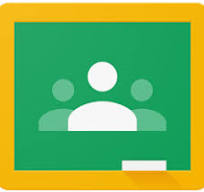
Google Classroom app
Look for the icon seen at left.
How to log in: Students should use the Log In With Google button, then use their school email and password.
- Look for your teachers or subjects within Google Classroom
- Teachers post assignments and other information
- If you have questions about individual classwork or have trouble with any assignments or files:
- Send your teacher a message (click here and then choose the individual school to find your teacher)
- Call your school building (click here and scroll to the bottom to find individual school contact info)
Google Meet
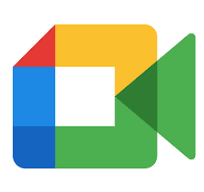
Google Meet app
Look for the icon seen at left.
- How to access:
- First, log into Google Classroom and choose the class or subject.
- You will then see the Google Meet icon. Click on it to join the Google Meet for that class.
- If it doesn't work: Students can only join the class after the teacher has joined. If you try to join and can’t, the teacher has probably not opened the class yet. Wait until the posted time, and then try again.
- If you still can't access the Meet:
- Send your teacher a message (click here and then choose the individual school to find your teacher)
- Call your school building (click here and scroll to the bottom to find individual school contact info)
2023-24 schedule of planned e-learning days
The following asynchronous e-learning days have been pre-planned for the 2023-24 school year:
- Sept. 22
- Nov. 1
- Feb. 5
Additional synchronous e-learning days may be used on days when inclement weather prevents in-person learning. Such decisions are announced here on our website, our social media, and through local and regional media outlets.
K-4 e-learning standard schedule
Asynchronous e-learning
Students will not have live Google Meets. Assignments will be given to complete on school-provided iPad. These assignments are to b should be completed on e-learning day (prior to return to onsite class). Students who do not complete the assignment will be counted absent for the day.
Synchronous e-learning
For the 2023-24 school year, all K-4 students will follow the schedule below unless otherwise communicated.
Students are expected to participate in a live Google Meet on Google Classroom from 9 to 10 a.m. to start their day. In addition, students will complete one math assignment, one reading assignment, and one writing assignment on their iPads.
Google Meet schedule:
9 a.m. - Morning meeting
9:15 a.m. - Whole group math lesson
9:30 a.m. - Whole group English/language arts lesson
9:45 a.m. - Closing meeting
10 to 11 a.m. - Teachers' office hours
9 a.m. - Morning meeting
9:15 a.m. - Whole group math lesson
9:30 a.m. - Whole group English/language arts lesson
9:45 a.m. - Closing meeting
10 to 11 a.m. - Teachers' office hours
How to access a Google Meet: See Google Classroom and Google Meet sections above.
If you have questions about individual classwork or have trouble with any assignments or files:
- Send your teacher a message (click here and then choose the individual school to find your teacher)
- Call your school building (click here and scroll to the bottom to find individual school contact info)
5-6 e-learning standard schedule
Asynchronous e-learning
Students will not have live Google Meets. Assignments will be made via Google Classroom to complete on school-provided iPad. These assignments are to be completed on e-learning day (prior to return to onsite class). Students who do not complete the assignment will be counted absent for the day. Teachers may also provide additional instructions regarding assignments.
Synchronous e-learning
For the 2023-24 school year, all 5-6 students will follow the schedule below unless otherwise communicated.Students are expected to participate in live meets on Google Classroom for their core classes (reading, writing, math, science/social studies). In addition, students will be assigned a video lesson for their specials class. Specials and/or Resource teachers have designated office hours.
Justice Intermediate e-learning schedule:
10:50 to 11:20 a.m. - homeroom teacher subjects (includes live Meet)
11:30 to noon - partner teacher subjects (includes live Meet)
10:50 to 11:20 a.m. - homeroom teacher subjects (includes live Meet)
11:30 to noon - partner teacher subjects (includes live Meet)
noon to 12:30 p.m. - Complete specials assignments (independent work)
12:15 to 1:15 p.m. - Specials office hours (live Meet if needed)
12:15 to 1:15 p.m. - Specials office hours (live Meet if needed)
12:50 to 1:50 p.m. - Resource office hours (if applicable)
How to access a Google Meet: See Google Classroom and Google Meet sections above.
If you have questions about individual classwork or have trouble with any assignments or files:
- Send your teacher a message (click here)
- Call your school building at 765-664-0507
7-8 e-learning standard schedule
Asynchronous e-learning
Students will not have live Google Meets. Assignments will be made via Google Classroom to complete on school-provided iPad. These assignments are to be completed on e-learning day (prior to return to onsite class). Students who do not complete the assignment will be counted absent for the day. Teachers may also provide additional instructions regarding assignments.
Synchronous e-learning
For the 2023-24 school year, all 7-8 students will have Google Meets with their teachers following this schedule unless otherwise communicated:- Period 1: 10:30 - 10:45
- Period 2: 10:48 - 11:03
- Period 3: 11:06 - 11:25
- Period 4: 11:28 - 11:43
- Lunch break
- Period 5: 12:13 - 12:28
- Period 6: 12:31 - 12:46
- Period 7: 12:49 - 1:04
- Period 8: 1:07 - 1:22
How to access a Google Meet: See Google Classroom and Google Meet sections above.
If you have questions about individual classwork or have trouble with any assignments or files:
- Send your teacher a message (click here)
- Call your school office at 765-674-6917
9-12 e-learning standard schedule
A-synchronous e-learning
Students will not have live Google Meets. Assignments will be made via Google Classroom to complete on school-provided iPad. These assignments are to be completed on e-learning day (prior to return to onsite class). Students who do not complete the assignment will be counted absent for the day. Teachers may also provide additional instructions regarding assignments.
Synchronous e-learning
For the 2023-24 school year, all 9-12 students will have Google Meets with their teachers following this schedule unless otherwise communicated:- Period 1: 10:45 - 11:21
- Period 2: 11:26 - 11:55
- Period 3: 12:00 - 12:29
- Period 4: 11:34 - 1:04
- Lunch break
- Period 5: 2:19 - 2:48
- Period 6: 2:53 - 3:22
- Period 7: 3:27 - 3:55
How to access a Google Meet: See Google Classroom and Google Meet sections above.
If you have questions about individual classwork or have trouble with any assignments or files:
- Send your teacher a message (click here)
- Call your school office at 765-664-9051
Technology FAQs
If you haven't found the information you are looking for on this page, click here for our Technology FAQs.
Looking for information on SecURLy Parent or Jamf Parent? Click here.
I can't find the answer I need here, what should I do?
Your school office will likely be able to help. Click here for contact information (scroll to the bottom of the page for individual school building contact information).
As an additional option, if you are experiencing a problem with a school iPad that you cannot find a solution to and you cannot reach your school for some reason, you can send Tech Support a message here, and our District Tech Department will respond as quickly as possible.